Quick Instruction - For experts
- Switch on the proxy of your system settings: Enter the protocol types HTTP, HTTPS and FTP
the address
127.0.0.1and port8080. - Check the configuration: http://127.0.0.1:8080/httpProxyConfiguration
Step-by-Step Instruction - You would like detailed instructions
Settings for Windows
- 1 Open Windows Start Menu / Settings
- 2 Select the category Network & Internet
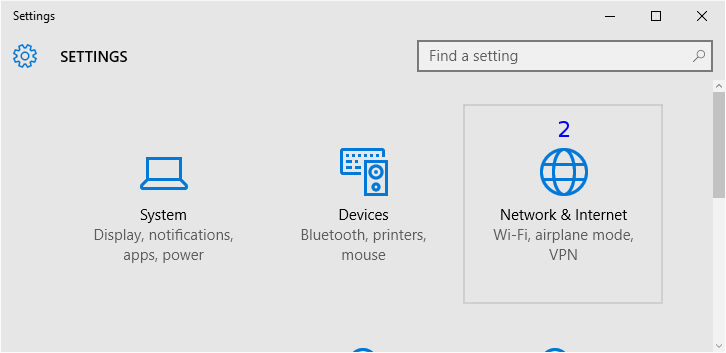
Dialog Network & Internet
Note
If your used internet connection is listed in the category Dial-up, please, use the description for dial over dial-up network.
- 3 Select the category Proxy
Section Manual proxy setup
- 4 Activate Use a proxy server
- 5
Enter Address
127.0.0.1and Port8080.
This setting is valid for the protocols http, https and ftp.
Should the proxy not be used with all protocols,follow this description.Note
If entries are already available here then you transfer these in the WebAssistant from Surf Set/Protocol/Proxy.
- 6 Activate Don't use the proxy server for local (intranet) addresses
- 7 Click on Save
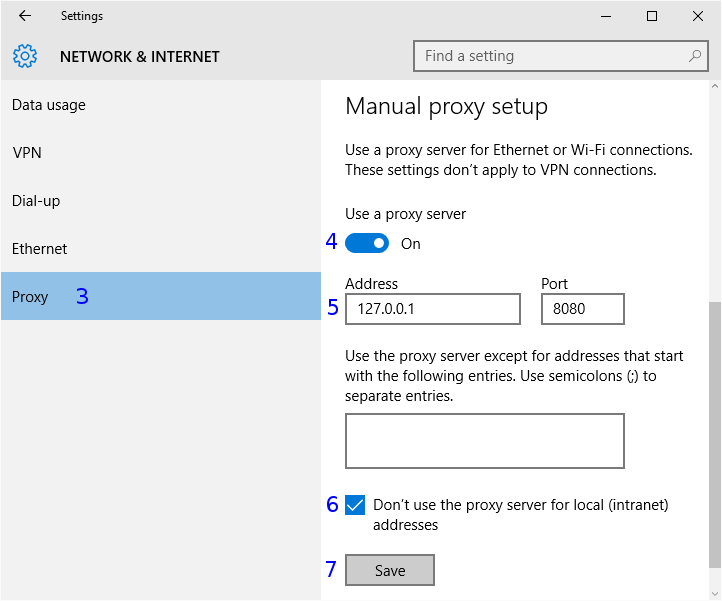
Check
Please, check this settings now:
http://127.0.0.1:8080/httpProxyConfiguration
You need the WebAssistant - Proxy Offline Browser for this check.
Chrome Extension
We offer you an Browser Chrome extension in addition free of charge.
With this you can manage different proxy-configurations.
You very simply can change between the direct connection to the Internet and the proxy configurations with that.
Then the proxy system settings for Chrome are not used,
but other programs still use the proxy system settings for access to the Internet.
Goto Download ProxySwitch