Quick Instruction - For experts
- Switch on the proxy of your system settings: For LAN and Dial-up enter the protocol types HTTP, HTTPS and FTP
the address
127.0.0.1and port8080. - Check the configuration: http://127.0.0.1:8080/httpProxyConfiguration
Step-by-Step Instruction - You would like detailed instructions
Open the dialog Internet Options
With the Internet Explorer menu bar
- 1 Tools / 2 Internet options
Alternatively
- Windows Control Panel / Network and Internet / Internet Options
- or enter in the Windows search bar: inetcpl.cpl
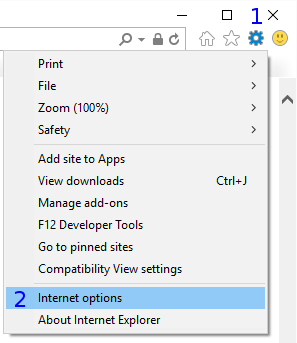
Dialog Internet Options
Offline Configuration
- 3 Select tab Connections
Note
If your used internet connection does not listed in the category Dial-up and Virtual Private Network settings, then you use a LAN network. Use to this the description.
Section Local Area Network (LAN) settings
- 4 Click on LAN settings
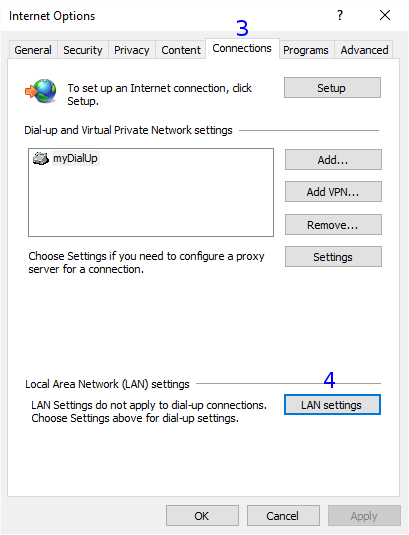
Dialog Local Area Network (Lan) Settings
Section Automatic configuration
- 5 Disable Automatically detect settings
- 6 Disable Use automatic configuration script
Section Proxy server
- 7 Enable Use a proxy server for your LAN
- 8 Enable Bypass proxy server for local addresses
- 9 and click on Advanced
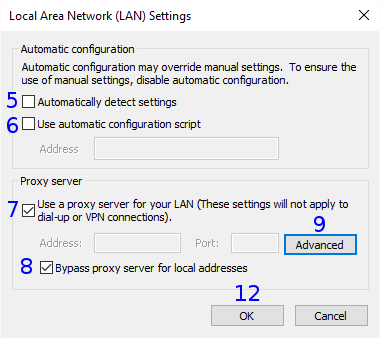
Dialog Proxy Settings
Section Servers
- 10 For the protocols HTTP, HTTPS and FTP enter the address
127.0.0.1and port8080. - 11 Exit dialog Proxy Settings with OK
- 12 Exit previous dialog Local Area Network (Lan) Settings with OK
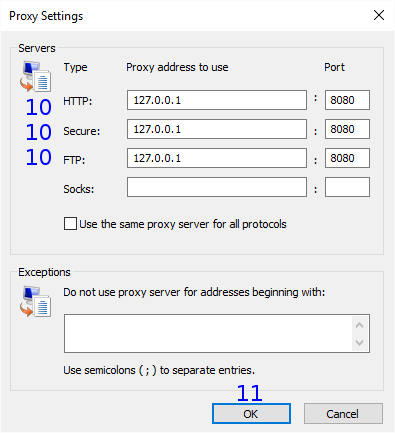
Online Configuration
Section Dial-up and Virtual Private Network settings
- 13 Select the used item myDialUp for your internet access
- 14 Click on Settings
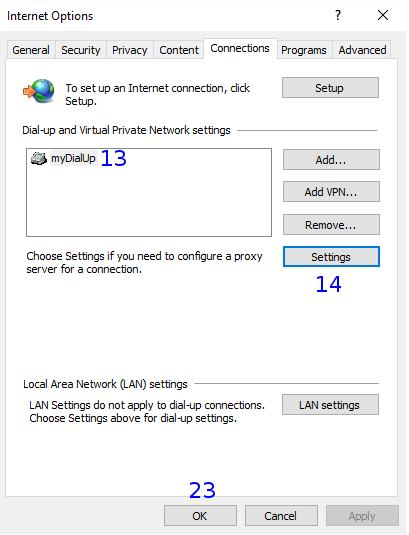
Dialog myDialUp settings
Section Automatic configuration
- 15 Disable Automatically detect settings
- 16 Disable Use automatic configuration script
Section Proxy server
- 17 Enable Use a proxy server for this connection
- 18 Enable Bypass proxy server for local addresses
- 19 and click on Advanced
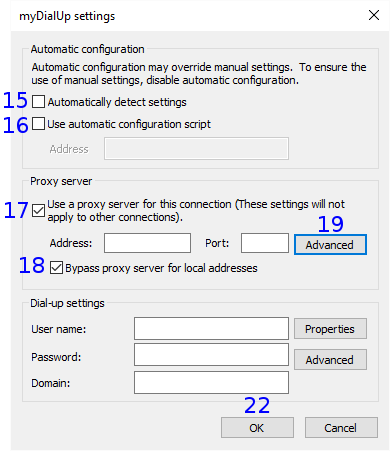
Dialog Proxy Settings
Section Servers
- 20 For the protocols HTTP, HTTPS and FTP enter the address
127.0.0.1and port8080.Note
If entries are already available here then you transfer these in the WebAssistant from Surf Set/Protocol/Proxy.
- 21 Exit dialog Proxy Settings with OK
- 22 Exit dialog myDialUp with OK
- 23 Exit dialog Internet Options with OK

Check
Please, check this settings now:
http://127.0.0.1:8080/httpProxyConfiguration
You need the WebAssistant - Proxy Offline Browser for this check.