Internet Explorer menu bar
- 1 Tools / 2 Internet options
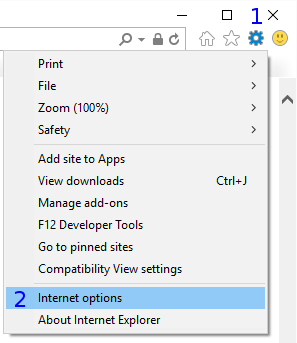
Dialog Internet Options
- 3 Select tab Content
Section Certificates
- 4 Click on Certificates
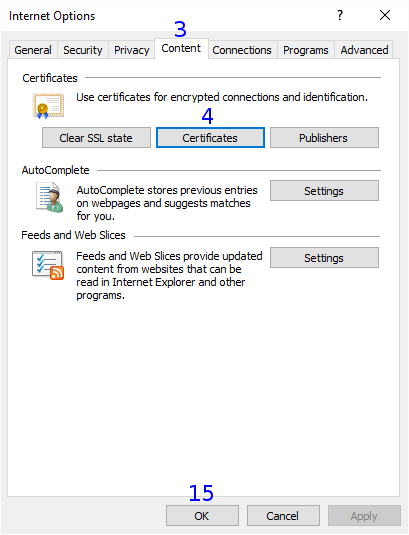
Dialog Certificates
- 5 Select tab Trusted Root Certification Authorities
- 6 and click on Import...
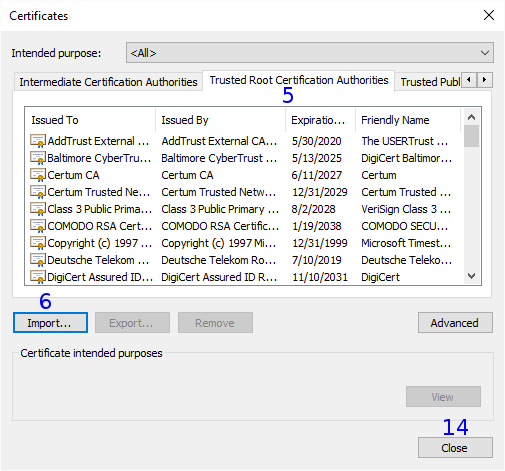
Dialog Certificate Import Wizard
Welcome to the Certificate Import Wizard
- 7 Click on Next
File to Import
- 8 Click on Browse
and Open the file:
MM3-WebAssistantProfessional/config/certificate/MM3-WebAssistant.cerNote
The file only exists, if the WebAssistant was already running.
- 9 Click on Next
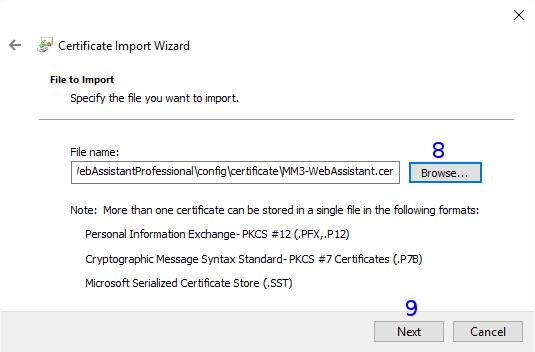
Certificate Store
- Trusted Root Certification Authorities is selected.
- 10 Click on Next
Completing the Certificate Import Wizard
- 11 Click on Finish
Security Warning
- 12 Accept with Yes
The import was successful
- 13 Click on OK
- 14 Exit dialog Certificates with Close
- 15 Exit dialog Internet Options with OK
Check
Please, check this settings now:
http://127.0.0.1:8080/httpsProxyConfiguration
You need the WebAssistant - Proxy Offline Browser for this check.