Introduction
- When installing the WebAssistant, the configuration of your computer is left untouched. No changes are automatically made, because WebAssistant is installed within one folder.
- Deinstallation.html the application - if you would ever want to ;-) - is only a matter of deleting the MM3-WebAssistant folder.
- WebAssistant is written in Java, and therefore cross-platform. You will need Java Virtual Machine though.
Quick Instruction - For experts
- Download and decompress the ZIP archive: MM3-WebAssistant-Proxy-Offline-Browser-Private.en.zip
- Click on the file MM3-WebAssistant.jar and follow the statements.
- Switch on the proxy of your browser and enter for protocol types: HTTP and FTP the address 127.0.0.1 and port 8080.
- Please execute the tests.
At the same time you will learn the basic principle of the WebAssistant.
If you need further information afterwards, we will be pleased to help you. - In future you are going to click on the MM3-WebAssistant.jar and you can start with archiving by surfing.
Step-by-Step Instruction - You would like detailed instructions
- After decompressing the WebAssistant ZIP archive you get the folder MM3-WebAssistantPrivate. You don't need administration rights.
- The program simply can be started by clicking the file MM3-WebAssistant.jar in the folder MM3-WebAssistantPrivate.
After that WebAssistant starts and a logo appears.
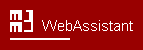
Solving Problems
- First you get a short introduction, after which the license agreement is displayed.
Please, confirm this with: Accept license
You may also find this agreement here: Download/License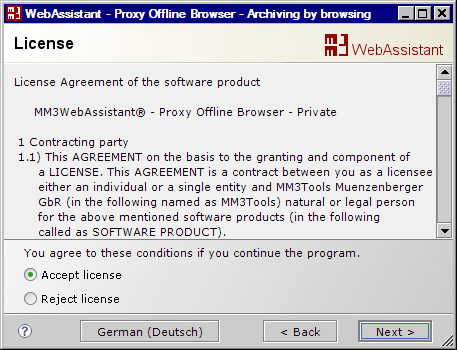
Note
You receive with the button Next the next dialog and with the button Back the precede dialog. - Please, select: Start Private Edition
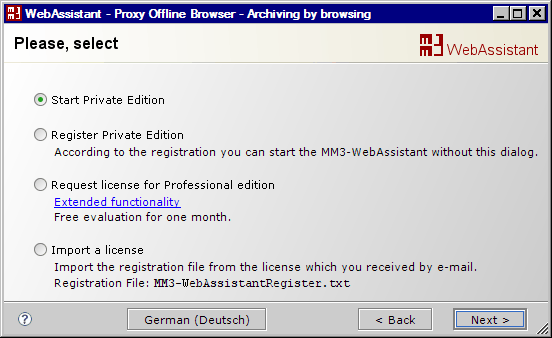
-
Before you can use WebAssistant you will have to adjust the proxy settings in your browser.
Each browser will be different on details. These are the instructions in general:- Please open your browser which you would like to use by browsing with the WebAssistant.
- Find the dialog for setting the Proxy; very often Preferences/Advanced/Network
- Switch on the proxy of your browser and enter for protocol types HTTP and FTP the address 127.0.0.1 and port 8080
The required proxy configuration is illustrated by a step-by-step description.
Should you ever wish not to use the WebAssistant for any particular operations, just deactivate the switched-on proxy. Some browsers make it easy to switch the proxy on and off. Please follow the note to this at the end of the description of the select browser.
See: Proxy ConfigurationPlease, check the HTTP proxy configuration of your browser now.
http://127.0.0.1:8080/httpProxyConfiguration/On this page selects your browser and the internet access.
Then follow the statements in the check.Note
For users of a Personal Firewall
- Learn the basic principle now.
You get to know the basic principle of the WebAssistant Archiving by Browsing with an offline test and an online test.
Program Start
The installation is completed after this and you already know the basic principle of the use of the MM3-WebAssistant - Proxy Offline Browser.
You simply start the WebAssistant with a click on MM3-WebAssistant.jar. You can immediately then start with archiving by surfing with your browser.