Differences between Private and Professional Edition
For you as a private user we offer the Private edition. This edition is free and includes all basic functions for archiving by surfing. WebAssistant - Proxy Offline Browser - Professional in a faster, extended and qualitatively better edition.
WebAssistant - Proxy Offline Browser - Private
- All basic functions for archiving by surfing
- Only for private use
- Freeware, free of charge, gratis, freebie!
WebAssistant - Proxy Offline Browser - Professional
- Search all the pages you visit:
- Keywords are highlighted in pages you search.
- No more trawling through search engines for a page you have already seen.
- Navigation with powerful archive browsing features:
- Short description of HTML and text files like the output of a search engine.
- Indicator shows available HTML files in sub-directories.
- Directory to be displayed can be reduced by a filter.
- Supports HTTPS protocol
- Filters unwanted content. Surf without adverts and other undesirable content.
- Mirroring of web sites.
- You can define how long a file can be re-used from the archive or when a new version is requested.
- Automatic prefetch of HTML pages
- Surf scenarios allow you to switch settings or archives for different locations.
- Updating the archived pages (Site monitoring).
- Reports and protocols.
- Free evaluation for one month.
Functionality of the German and English versions
The two versions are different only in the documentation.
However, the description for the German version may be more detailed.
Registration
WebAssistant - Proxy Offline Browser - Private
For this edition no registration is necessary with Tools, however highly desired.
According to your free registration the start dialog isn't displayed any more.
WebAssistant - Proxy Offline Browser - Professional
For this edition a registration is necessary with Tools.
Why?
At the installation no entries are written into system configuration files, particularly not to verify your license. Due to this advantageous installation individual registration data is needed. We also need your legal name for the payment purpose. If desired, after this you can communicate via a pseudonym with us.
Errors in multi-core processors
In some systems there occurs a complete load of the CPU.
Workaround: Please use only one processor.
Does the MM3-WebAssistant include spyware or advertising?
The Private and Professional Edition include neither spyware nor advertising!
Financing only carried out via the license sale of the professional edition.
Automatic dial over the Dial-up network
This option ("Always dial my default connection" at the Internet Explorer) shouldn't be adjusted in the Browser. The assistant should be operated only with manual dial (setting: "Never dial a connection").
Use of a not standard internet access software
You use Internet software inclusive of a browser of the provider for dial-in. It is possible, that this doesn't support any additional proxy. In this case try it with a browser of another manufacturer or use another provider.
Update of the HTML pages
Should you find a description missing in the documentation, please visit this HTML page with the WebAssistant (browsing mode online/always or use the reload function). The FAQ page will then be updated and you may already find a description here. Otherwise please contact us.
Validating HTML pages
The Validator checks an HTML page for basic structural faults. If these exist, the page cannot receive marks dynamically
Download of MM3-WebAssistant pages
English-speaking: Proxy-Offline-Browser.com
German-speaking: Proxy-Offline-Browser.de
Java Virtual Machine
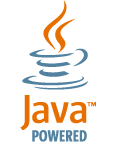
Requirement for the use is a Java Virtual Machine.
You can get a free download from Oracle (SUN Microsystems).
Download: www.java.com
Java of version 8 or higher is needed.
Faulty file type assignment
If the WebAssistant don't start by clicking on JAR archive than the file type assignment can be faulty. For example a ZIP program already cover the ending *.jar. This connection must be deleted in the assigned program (if possible) and the file type assignment must be changed in the operating system.
For Microsoft Windows System:
- Selecting in the menu bar of the Explorer Tools / Folder Options...
- Selecting in the dialog: Folder Options tab File Types.
- Registered file types select jar.
- For Windows 95/98/ME: than click on Edit...
- For Windows XP: than click on Advanced.
Clicking on Restoring, if this button isn't there. With that the label changes to Advanced. - In the dialog Edit File Type you give the file type a name, for example Executable Jar File.
- If you like to use a symbol for this file type in addition, you find this below C:\Program Files\Java\jre\javaws\JavaCup.ico or C:\Program Files\Java Web Start\JavaCup.ico.
- From the list Actions select open and click on Edit...
- In the new dialog Editing action for type: Executable Jar File
in the text field Application used to perform action input:
"C:\Program Files\java\jre\bin\javaw.exe" -jar "%1" %0
You must adapt the path (C:\Program Files\java\jre\bin\) to Java Virtual Machine (javaw.exe) on your computer. - If the action open is not there, please create the action with the click on New...
In the text field Action input open and in the text field Application used to perform action please see the description above.
Automated mirroring for a website (typical Offline-Browser)
WebAssistant Professional
Should you wish to archive an entire offer starting from a URL, use Option mirror.
Why can a particular page not be displayed at all or displayed correctly?
- A page cannot be displayed in the offline mode if it does not exist in the archives cache.
- The page may have been blocked by an activated filter or profile.
- The page was generated dynamically by the WebAssistant:
- to mark links to locally available resources
- to mark changes within the page
- The page requires cookies or transmission of the referenced URL. For reasons of security, however, you have been prevented in the WebAssistant the transmission by settings. (see Surf Set/HTTP protocol).
- A proxy has been specified, which is not available.
How do you accelerate your surfing?
The WebAssistant works on many functions at the surfing. These partly are very time expensive. If you don't use some of these functions, the surfing accelerates itself.
To this turn the two markings off:
In the Professional Edition you can switch protocols on/off in addition:
- Browser- Prefetch- und Error-Protocol in the main menu
- Browser-Server Protocol in Options/General/Log
- Protocol files in Options/General/URL History
Errors resulting from multi-platform compatibility
The fact that the WebAssistant is compatible to different platforms offers a multitude of possible combinations of environments for application. Despite tests carried out with care, difficulties may occur in your particular environment. Please do not hesitate to inform us in this case.
Distinction of the upper and lower characters within a URL
You use a file system of operating system which doesn't support the distinction between upper and lower characters. Two different URLs which are different only in the upper and lower characters couldn't distinguish.
Burning cache archives on CD
The HTML pages and other resources are saved virtually with their URL in the cache archives. When transferring to another medium the folder and file names must remain unchanged.
Long path and file names and arbitrary characters isn't possible to use according to ISO 9660 or Joliet. You can however switch this restriction off in most CD burning programs. At the best, you can however use the file format UDF which is supported by many burning programs in the meantime. There aren't these restrictions in this format.
Difficulties with update
As installation is utmost transparent, the WebAssistant will not leave any remnants on your system.
To solve problems, just re-install the WebAssistant as follows:
All folders are sub-folders of: MM3-WebAssistantPrivate
- If you wish to keep your existing individual settings, first save the both directories: config and report
Note: The folder also includes your license! - Delete the folder: MM3-WebAssistantPrivate
- Load WebAssistant from: Proxy-Offline-Browser.com
- Decompress WebAssistant into the re-created folder and carry out steps under Installation.
- If necessary after the installation copy the both folders to the same place again.
- The WebAssistant can be started now.
Personal Firewall
WebAssistant communicates with the internet instead of the Browsers now. You must correspondingly adapt the filter rules in the firewall. You reach this in an easy way in which you operate the firewall in the learn mode. Then start the WebAssistant and surf in the internet. The firewall then should suggest the corresponding rules.
These rules are approximately:
Program: java or javaw
Protocol: TCP
Direction: outgoing
Local Port: any
Remote IP: any
Remote Port: any
For some firewalls the server socket port 8080 and 8888 (only for edition professional) has in addition to be opened.
Mac OS X
Browser Safari, Microsoft Internet Explorer
These browsers use a OS X specific implementation for the connection of a proxy.
An offline use is then only possible, if the Mac is connected to a network (LAN, Hub, Switch, Router, DSL-Modem, Cable-Modem).
Please, inform Tools, if you know a remedy for this limitation.
Other browsers (e.q. Mozilla Firefox) use an own implementation without this limitation.