In the difference to a surf set global options of the WebAssistant are set here.
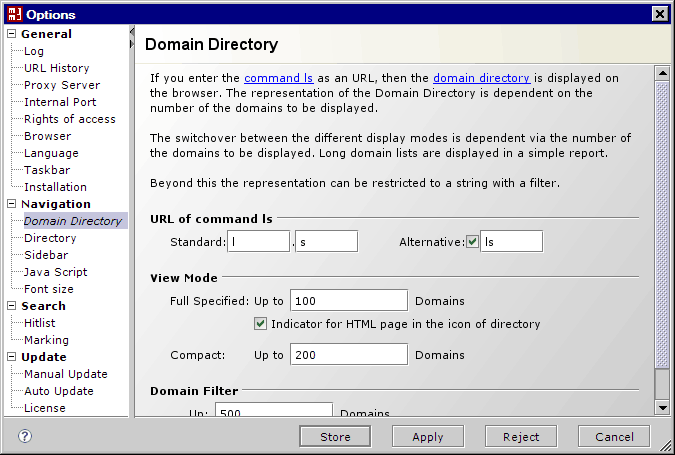
Control keys of the dialog have the following functions
| Button | Description |
|---|---|
| Displays the corresponding description at the browser. Note: If the description isn't displayed, then you enter the browser in Options/General/Browser. | |
| Store | Adjust options are taken permanently. At the next start, the adjust options are used again. The dialog is closed. |
| Apply | Adjust options are taken temporarily. |
| Reject | Changes are not taken. |
| Cancel | Changes are not taken. The dialog is closed. |
General
Comprehensive options are summarized in the category general.
Log
You can hereby display the URLs processed in the WebAssistant in different detail views.
| Log | Description |
|---|---|
| URL Log | Display loaded URLs in the main menu. |
| Traffic Statistic | Display a traffic statistic in the main menu. |
| Browser Server Protokoll | Display HTTP protocol between WebAssistant, browser and server in an additional window. |
Note
You need this information only to a purpose of an analysis of the loaded URL. Logging slows the surfing down.
Create and display URL History
You can collect URLs in a report. From the report every address can be retrieved.
You can collect the URLs regarding the following criteria.
In the surf mode online
- New HTML pages
This report can be created newly automatically daily, weekly or monthly. - Any not found URL
In the surf mode offline
- Any not found URL
- At forms with the action POST
- At forms with the action GET
This URL History can be downloaded also automatically. After all URLs are downloaded, the name of the list is the todays' date.
You can rename this name in the file system.
The list is saved: MM3-WebAssistantProfessional/report/history/offline/
You get a listing of all URL History Reports:
http://127.0.0.1:8080/history/
Note
A link to URL History pages are available also by navigation (command ls). You can delete every URL History with the delete function on the respective HTML page.
Proxy Server
The WebAssistant communicates with the browser via a port. The port 8080 is used on your local computer (IP address 127.0.0.1) by default.
Note
Setting is taken at the next start of the WebAssistant!
Internal Port by HTTPS connections
An internal port is used for the HTTPS processing. The port 8888 is used in the WebAssistant per default. If this port is already busy by another application, choose another port number, please. This port doesn't have to be entered in the browser!
Activate for archiving HTTPS pages: Surf Set / HTTPS protocol / Activation
Note
For the use of the protocol HTTPS an other configuration is necessary.
Setting is taken at the next start of the WebAssistant!
Rights of access
| Rights of access | Description |
|---|---|
| Local | Only the local computer has access. |
| IP area | Computers within the specified IP area have access. |
| Public | Every computer has access. |
Note
You reach the fastest access with the setting Public. At this setting, you should however block unwanted access from the outside with e.g. a firewall.
Browser
You can specify which browser shows additional information of WebAssistant (Homepage, Help, Update/News, Contact). Usually, this entry is not necessary because your standard browser is used.
Furthermore you can specify, whether the WebAssistant shall start the browser as well as used start page.
Language
You can select between English and German. In the user interface both languages are available. Documentation is however available in the delivered ZIP-archive only in one language.
If you would like the documentation in German then download the ZIP archive from the website: Proxy-Offline-Browser.com
Taskbar / Dock
The main menu is on the desktop per default.
The main menu can alternatively be operated about the tray icon symbol in the notification area of the taskbar.
Note
The changed settings are available at the next start of the WebAssistant.
You can operate the WebAssistant also about your browser.
See: Local Site Map
Search
Hitlist
Result of a search is displayed as a hitlist. The files (pages) are listed with their URL, size, date of archiving as well as 200 characters. The number of hits on a page to be represented is adjustable.
Marking
You can display every page of a hit. The link Marker marks in addition the search words in the page. The marking is configurable with a Cascading Style Sheet (CSS).
Further see menu Search
Update
With this option you can actualize the WebAssistant. Version of the WebAssistant is viewed.
You can in addition import a new license here.
Manual Update
| Update | Description |
|---|---|
| Check | Checks whether a new version of WebAssistant exists. |
| Download | Download the new version. At the next start of the WebAssistant the new version is used. |
Auto Update
Checks, if there is a new version available weekly or monthly. The check cannot be deactivated in the evaluation period.
License Administration
You get information about
- Edition and licensee
- LicenseAgreement
- Purchase of a license
- Import of a license