Besides the request of a URL with the browser you also can now display and navigate in the directory structure of the cache archive with the command ls.
Note
The abbreviation ls was used used for list by analogy with the corresponding Unix command.
Domain Directory
All Domains which the active Surf Set contains are listed in the domain directory. You get this list if you enter the URL http://l.s into the address bar of the browser. Entering ls usually suffices. The visualization of the list is dependent on the number of the domains to be listed. The following visualizations are possible:
| Visualization | Description |
|---|---|
| Full Specified | Display of the Full Specified domain with a link to this domain and an indicator for an available HTML page in the domain with a link to this page and command ls list the directory of the domain. |
| Compact | The visualization is made out per domain in a line. If only one entry exists for a domain, then the Full Specified Domain is displayed. |
| Simple | Visualization is made out per domain in a line. |
The number of the domains up to which the Full Specified or compact visualization is made out can be set with Options/Navigation.
Note
The term Domain is used as short name for Secondary-Level Domain. We otherwise describe this as a Full Specified Domain. At this, we assume per default, the protocol HTTP.
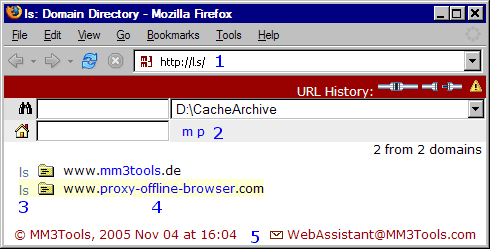
Navigation in the Domain Directory
- 1 Address bar
With input of command ls - The three following functionalities presuppose an activation for the URL History with Options/Navigation/URL-History.
URL-History Display Reports Online Every visited HTML page. Offline Every not available HTML page in offline modus. Every not available HTML page in online modus. - The select archives are searched for the entered text.
See search. - The directory to be shown can be reduced with the filter.
The filter affects the secondary-level and top-level domain.
The following possibilities are available:- 2 Select of the first character
According to the list of the available first characters. - (Secondary-Level) Domains delimit by input of character.
Examples: Input Display limits on domains which … with the string. proxy *Star proxy *browserEnd: browser *offline*Contain: offline - If you like to include the top level-domain in the filter, you can indicate this as follows examples:
Input Display limits on domains proxy *.comAt all com Domains
witch domain name starts with: proxy*browser.infoAt all info Domains
witch domain name ends with: browser*offline*.infoAt all info Domains
witch domain name contains: offline*.comAt all com Domains
- 2 Select of the first character
- 3 ls
Displays the sub directory. Please, notice the notation for the called URL. - Directory
Display the homepage of the domain. - HTML-Indicator
Indicator for an available HTML page in the domain.
A click on the indicator displays a HTML page. - 4 Domain
Displays the home page of the domain. - 5 Foot Note
Displays date and time of generation as well as additional information.
Directory
With the command ls not only all domains can be shown but also all files in a directory. For this case the command /ls is added to directory name.
The directory is displayed as follows:
- at first all subdirectories
- following all HTML-files
- and then other files (not included in the screen shot).
The HTML files are listed with their title and description as well as approx. 200 characters text.
The number of listed HTML files is configurable with Options/Navigation.
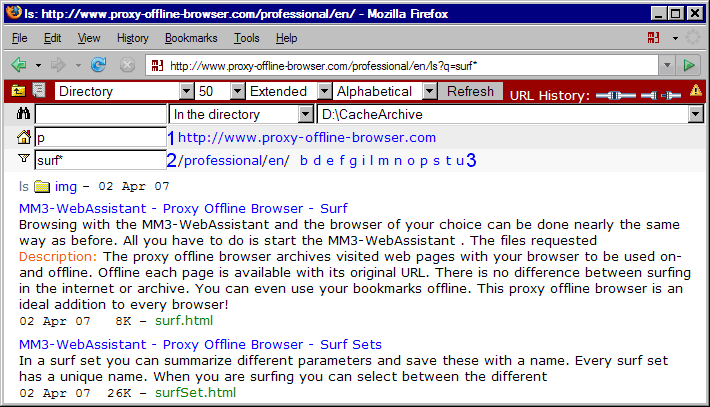
Navigation in the Directory
- Parent Directory
Changes into the upper directory. - Parent Directory
Changes also into the upper directory
It is displayed in addition that only this Full Specified domain exists. - Index
Load the URL (without ls) - Index
URL is local not available. - Resources in the directory
Selection Resources display … Directory In the directory With subdirectories In the directory and its subdirectories. - Resources per page of the report
Number of resources per page. - Visualization of the resources
Visualization Description List File name, Size and Date Simple In addition with title Standard As a simple visualization, however double spaced. Extended In addition with approx. 200 characters text of the HTML page - Sort Resources
The resources can be sorted according to type, size, date and alphabetical. - Search with possible limitation to the current directory.
See search. - 1 Name of domain
- 2 Path of the directory
- By the filter the directory to be displayed is limited.
The filter only affects file names. At this we don't distinguish between upper and lower characters.- 3 Selection of the first character According to the list of the available first characters.
- Resources delimit by input of characters.
Examples: Input Display limits on resources which … with the string. download *Star download *surfEnd: surf *offline*Contain: offline
- Directory
Download the URL of the directory. - HTML-Indicator
Indicator for an available HTML page in the directory.
A click on the indicator displays a HTML page.