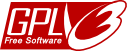In Browser Chrome by Google or Firefox and Thunderbird by Mozilla , par défaut, vous ne pouvez configurer les paramètres que pour une seule connexion internet. Si vous avez envie d’utiliser une connexion directe ou différentes configurations de proxy, alors vous devez exécuter à chaque fois le menu « Paramètres de connexion ».
Avec ProxySwitch, vous pouvez gérer plusieurs configurations différentes et basculer simplement de l’une à l’autre. The following documentation describes the complete range of functions. The extension contains the appropriate documentation.
Firefox
From Firefox 57, the previously used native interface (XUL) has been omitted, this caused a complete reprogramming with the new interface WebExtension of Firefox. This interface does not yet contain all previous functions. Therefore, in the extension ProxySwitch for WebExtension the affected function is removed first.
Chromium
Browsers that use the open source project Chromium, e.g. Google Chrome, Microsoft Edge or Vivaldi. These browsers use the system setting for proxy configuration by default. If the extension is activated, the system setting is not used. The settings specified in the extension are then used! However, other programs still use the system settings for access to the Internet.
Téléchargement
- MM3-ProxySwitch - Firefox Extension
Reprogramming with WebExtension for Firefox 60 - MM3-ProxySwitch - Chrome Extension
WebExtension for Chrome
Version gratuite (graticiel et libre)
Requested permissions
Installation
For Firefox version 67 or higher
So that the MM3-ProxySwitch to change the proxy settings, you must allow this extension to use private windows. After that you can use the extension permanently.
Do this as follows
- In the Firefox menu: Tools / Add-ons (or keyboard: Ctrl + Shift + A or Url: about:addons)
- Select the category: Extensions
- Select the extension: MM3-ProxySwitch
- Allow: Run in Private Windows
Usage

- Avec un clic sur l'icône ProxySwitch vous pouvez basculer entre une connexion directe à l'internet et une configuration de proxy.
Vous reconnaissez la connexion utilisée par l'icône :- connexion directe à l'internet
- une configuration de proxy (si vous n'utilisez pas d'icônes dans Firefox, le nom de la configuration est alors en surbrillance).
Astuce
Le nom de la configuration utilisée et le nom après bascule sont affichés.
- Vous pouvez choisir une configuration de proxy depuis le menu popup.
- Vous pouvez éditer les configurations de proxy avec le menu Éditer.
Structure of the proxy configuration
Chaque configuration a un nom défini et commence avec le crochet [ et se termine avec le crochet ].
Ce nom est affiché dans le menu déroulant.
Les crochets [ et ] ainsi que chaque mot-clé doivent être sur une nouvelle ligne.
Regardez la structure dans l'exemple suivant.
Exemple
[Name
http=...
]Configuration de proxy
Vous pouvez utiliser les mots-clés suivants pour une configuration :
Syntaxe
http =Adresse IP:[ 80|port]
https =Adresse IP:[ 443|port]
ftp =Adresse IP:[ 21|port]
all =Adresse IP:[ 80|port]
socks =Adresse IP:[1080|port]
socks4=Adresse IP:[1080|port]
noProxy=...
url=...
- http, https, ftp, socks or socks4
- Entre le proxy pour le protocole indiqué.
- all
- Le même proxy est utilisé pour tous les protocoles.
- noProxy
- Pour les domaines indiqués, le proxy ne doit pas être utilisé.
Several domains are separated by a comma. This corresponds to the syntax of Firefox. - url
- URL to the script for the automatic proxy configuration.
With the parameter reload the script is loaded newly when switching.
Exemple
[MM3-WebAssistant
http =127.0.0.1:8080
https =127.0.0.1:8080
ftp =127.0.0.1:8080
noProxy=127.0.0.1:8080
]
[localProxy
all=192.168.0.1:8080
]
[provider
http=HTTP-Proxy de votre fournisseur
]
[script
url=http://www.example.com/proxy.pac
]Predefined proxy configurations
The following two proxy configurations are predefined. These can be extended with additional settings.
Syntaxe
[System
...
]
[Auto
]
- System
- Use system proxy settings.
- Auto
- Auto-detect proxy settings for this network.
Page d'accueil
Lors d'une bascule vers une autre configuration de proxy, une autre page d'accueil peut être affichée. Pour ceci, vous indiquez la page d'accueil dans la configuration de proxy correspondante avec le mot-clé homepage.
Syntaxe
homepage=URLExemple
[MM3-WebAssistant
http=...
homepage=https://Proxy-Offline-Browser.com
]Effacer le cache du butineur
Avant d'utiliser le butineur hors-ligne WebAssistant - Proxy Offline Browser, le cache de votre butineur doit être effacé. Avec le mot-clé clear, ceci est effectué automatiquement.
Syntaxe
clear=cacheExemple
[MM3-WebAssistant
http=...
clear=cache
]Raccourcis (Shortcut)
To switch between different proxy configurations, you can use the following four keyboard shortcuts:
Ctrl+Shift+1
...
Ctrl+Shift+4
The first four proxy configurations are activated or switched over.
Remarque
If another extension already uses the same shortcut, you must decide which extension this shortcut should use. In this case, delete both extensions and install the extension that should use this shortcut first.
Remarque
You can now define the four shortcuts yourself. This allows you, for example, to avoid the conflict described above.
See: https://support.mozilla.org/fr/kb/gerer-raccourcis-extensions-firefox
Activation d'une configuration de proxy
Si vous sélectionnez une configuration de proxy, alors celle-ci est immédiatement utilisé par défaut. Avec le mot-clé active=no la configuration sélectionnée est entrée. La connexion directe à l'internet est utilisée, cependant.
Syntaxe
active=[yes|no]Exemple
[MM3-WebAssistant
http=...
active=no
]Remarque
Ceci est évident si vous utilisez l'automatisation de la configuration de proxy et si vous n'avez pas besoin d'un proxy à chaque lieu.
Change symbol
The keyword symbol can be used to change the representation for a proxy configuration. This allows each active proxy configuration or a direct Internet connection to be displayed differently.
Syntaxe
symbol=[color:color value;] [colorActive:color value;] [shape[:square]]
- color:color value
- For a direct Internet connection
Default color value is #808080 for gray - colorActive:color value
- For an active proxy configuration
Default color value is #900 for red
Color value must be specified according to HTML or CSS syntax.
- shape
- By default, the symbol is displayed
- shape:square
- Symbol is displayed as a square
The keywords can be defined inside and outside a proxy configuration; within, the keywords apply only to this proxy configuration.
Exemple
[MM3-WebAssistant
http=...
symbol=colorActive:green
]
[Company
http=...
symbol=colorActive:blue;shape:square
]
...
symbol=color:#000
For a direct Internet connection, the symbol is always displayed in "black" (#000). If the proxy configuration MM3-WebAssistant is activated, the symbol MM3 is displayed "green". If the proxy configuration Company is selected, the symbol is displayed as a square. If Company is then activated, the color changes from "black" to "blue".
Comment
Lines can be marked as comment lines. These lines can only contain comments.
Syntaxe
Comment lines start with the character: #
Exemple
# These are three comment lines:
# Proxy configuration to use the
# MM3-WebAssistant - Proxy Offline Browser
[MM3-WebAssistant
http=...
]DNS lookups
The keyword proxyDNS controls whether DNS lookups for SOCKS version 5 clients happen on the client or on the proxy server. With the value true the proxy server perform DNS lookups.
Syntaxe
proxyDNS=[false|true]Exemple
[Company
socks=...
proxyDNS=true
]Remarque
With the Chrome browser, the proxy server always requests the DNS, so the keyword is omitted.
Automatisation d'une configuration de proxy
Si vous utilisez différents réseaux avec votre ordinateur portable, alors la configuration requise peut être déterminée automatiquement. Il y a deux possibilités pour cela.
Basculer automatiquement
Au démarrage, Firefox regarde si une URL est accessible. Selon les résultats de ce test, la connexion directe à l'internet ou le proxy est utilisé.
Syntaxe
testUrl=URL [direct|proxy|both]
- URL
- URL devant être testée.
- Mode
- direct
- Le test est exécuté si vous activez dans Firefox : Connexion direct à l'internet.
- proxy
- Le test est exécuté seulement si une configuration de proxy est activée.
- both
- Le test est toujours exécuté.
Si, dans le test, l'URL est accessible, la configuration de proxy est utilisée.
The testUrl can be noted inside and outside a proxy configuration; for inside, the testUrl only applies to this proxy configuration.
Exemple
[MM3-WebAssistant
http=...
testUrl=http://127.0.0.1:8080 both
]
L'accessibilité de WebAssistant - Proxy Offline Browser est testée ici. Si ce proxy a démarré, alors il est utilisé.
L'adresse IP détermine la configuration de proxy
L'adresse IP utilisée actuellement détermine la bonne configuration de proxy à partir de plusieurs entrées.
L'adresse IP en question est le nom de la configuration de proxy.
Si vous avez besoin d'une plage d'adresses IP, alors, vous indiquez seulement la partie constante avec laquelle l'adresse IP commence.
Optionnel : la configuration avec le nom : default
Cette configuration est utilisée, si aucune des adresses IP données n'est trouvée.
Vous pouvez voir la syntaxe utilisée dans l'exemple suivant.
Exemple
- Configurations pour les adresses IP :
- adresse IP : 192.168.0.1
- plage d'adresse IP : de 10.0.0.0 à 10.255.255.255
- Une configuration pour toutes les autres adresses IP
Entrez ceci dans l'éditeur :
[192.168.0.1
http=...
]
[10.
http=...
]
[default
http=...
]
import=IPL'entrée import=IP active cette fonction alors, à chaque redémarrage de Firefox la bonne configuration de proxy est utilisée.
Autre possibilité : utilisez le ProxySwitch menu : Import IP
Remarque
Si votre ordinateur possède plusieurs adresses IP en même temps, l'ordre des configuration est important. La recherche d'une bonne IP commence avec la dernière configuration.
Importer la configuration de proxy depuis Internet Explorer
Si votre Internet Explorer est déjà configuré automatiquement pour dépendre de votre environnement de réseau, alors vous pouvez également utiliser cette configuration dans Firefox.
Cette configuration de proxy a, dans le ProxySwitch, le nom : IE
Entrez ceci dans l'éditeur :
import=IE
Maintenant, chaque redémarrage de Firefox importe la configuration de proxy active depuis Internet Explorer.
Autre possibilité : utilisez le ProxySwitch menu : Import IE
Remarque
Cette fonction est disponible seulement dans Firefox (version 1.5 et au-delà) pour Windows.
Preference config
Would you like to change further preferences at switching of the proxy configuration? You set these to the keyword config: and a preference (name=value) at the respective proxy configuration.
Exemple
[ProxyDNS
socks=...
config:network.proxy.socks_remote_dns=true
]
The preference name network.proxy.socks_remote_dns controls whether DNS lookups for SOCKS v5 clients happen on the client or on the proxy server. With the value true the proxy server perform DNS lookups.
Standard settings
If you liked to assign a standard setting to a keyword, then you give this pre-allocation after the last closing bracket ].
This is possible for the following keywords:
http, ssl, ftp, socks, socks4, socks5,
noProxy,
clear and homepage
Exemple
[MM3-WebAssistant
http=...
]
clear=cache
homepage=https://Proxy-Offline-Browser.comEditor: Format
The type can be formed with CSS syntax for font, size, color, background etc.
Syntaxe
style:editor=CSS-Syntax
- CSS-Syntax
- Code for the formatting
Exemple
[MM3-WebAssistant
http=...
]
style:editor=font-family:monospace;
In the editor the text is displayed with a monospace font.