Use
- With a click on the symbol ProxySwitch you can change between the direct connection to the internet and a proxy configuration.
You recognize the used connection by the symbol:- direct Internet connection
- a proxy configuration
Tool Tipp
The name of the used configuration is displayed. - You can select a proxy configuration from the popup menu.
- You can edit the proxy configurations with the menu Settings.
Structure of the proxy configuration
Every configuration has a definite name and starts with the opening bracket [ and ends with the closing bracket ].
This name of the proxy configuration is displayed in the popup menu.
The both bracket [ and ] as well as every keyword must be in a new line.
According to the structure in the following example.
Example
[Name
http=...
]Proxy configuration
You can use the following keywords for the configuration:
Syntax
http =IP address:[ 80|port]
https =IP address:[ 443|port]
ftp =IP address:[ 21|port]
all =IP address:[ 80|port]
socks =IP address:[1080|port]
socks4=IP address:[1080|port]
noProxy=...
url=...
- http
,https,ftp,socksorsocks4 - Enter the proxy for any required protocol.
- all
- The same proxy is used for the protocols http, https and ftp.
- noProxy
- For the given domains the proxy shall not be used.
Several domains are separated by a comma. This corresponds to the syntax of Firefox. - url
- URL to the script for the automatic proxy configuration.
Example
[MM3-WebAssistant
http =127.0.0.1:8080
https =127.0.0.1:8080
ftp =127.0.0.1:8080
noProxy=127.0.0.1
]
[localProxy
all=192.168.0.1:8080
]
[provider
http=HTTP-Proxy of you provider
]
[script
url=http://www.example.com/proxy.pac
]Predefined proxy configurations
The following two proxy configurations are predefined. These can be extended with additional settings.
Syntax
[System
...
]
[Auto
]
- System
- Use system proxy settings.
- Auto
- Auto-detect proxy settings for this network.
Homepage
When switching over the proxy configuration a other homepage can be displayed. To this you indicate the homepage at the respective proxy configuration with the keyword homepage.
Syntax
homepage=URL
Example
[MM3-WebAssistant
http=...
homepage=https://Proxy-Offline-Browser.com
]Delete browser cache
Before you use the Offline Browser WebAssistant - Proxy Offline Browser, the cache of your browser should be deleted. With the keyword clear this is carried out automatically.
Syntax
clear=cache
Example
[MM3-WebAssistant
http=...
clear=cache
]Shortcut
To switch between different proxy configurations, you can use the following four keyboard shortcuts:
Ctrl + Shift + 1
...
Ctrl + Shift + 4
The first four proxy configurations are activated or switched over.
Note
Activation of a proxy configuration
If you select a proxy configuration, then this is immediately used per default. With active=no the select configuration is entered. The direct connection to the internet is used, however.
Syntax
active=[yes|no]
Example
[MM3-WebAssistant
http=...
active=no
]Note
Change Symbol
The keyword symbol can be used to change the representation for a proxy configuration. This allows each active proxy configuration or a direct Internet connection to be displayed differently.
Syntax
symbol=[color:color value;] [colorActive:color value;] [shape[:square]]
- color
:color value - For a direct Internet connection
Default color value is #808080 for gray - colorActive
:color value - For an active proxy configuration
Default color value is #900 for red
Color value must be specified according to HTML or CSS syntax.
- shape
- By default, the symbol is displayed
- shape
:square - Symbol is displayed as a square
The keywords can be defined inside and outside a proxy configuration; within, the keywords apply only to this proxy configuration.
Example
[MM3-WebAssistant
http=...
symbol=colorActive:green
]
[Company
http=...
symbol=colorActive:blue;shape:square
]
...
symbol=color:#000
For a direct Internet connection, the symbol is always displayed in "black" (#000). If the proxy configuration "MM3-WebAssistant" is activated, the symbol "MM3" is displayed "green". If the proxy configuration "Company" is selected, the symbol is displayed as a square. If "Company" is then activated, the color changes from "black" to "blue".
Comment
Lines can be marked as comment lines. These lines can only contain comments.
Syntax
Comment lines start with the character: #
Example
# These are three comment lines:
# Proxy configuration to use the
# MM3-WebAssistant - Proxy Offline Browser
[MM3-WebAssistant
http=...
]DNS lookups
The keyword proxyDNS controls whether DNS lookups for socks version 5 clients happen on the client or on the proxy server. With the value true the proxy server perform DNS lookups.
Syntax
proxyDNS=[false|true]
Example
[Company
socks=...
proxyDNS=true
]Automatic switching
If you use different networks with your laptop computer, then the required configuration can be determined automatically.
Starting the Firefox it is checked whether an URL is available. Into dependence of this test the direct connection to the Internet or the proxy is used.
Syntax
testUrl=URL [direct|proxy|both]
- URL
- URL to be checked.
- Mode
- direct
- Check is executed if you activate in the Firefox: Direct connection to the Internet.
- proxy
- Check is only executed if a proxy configuration is activated.
- both
- Check is always executed
If in the test the URL is available, the proxy configuration is used.
The testURL can be noted inside and outside a proxy configuration; for inside, the testURL only applies to this proxy configuration.
Example
[MM3-WebAssistant
http=...
testUrl=http://127.0.0.1:8080 both
]
The availability of the WebAssistant - Proxy Offline Browser is checked here.
If this proxy has started, then this is used.
 Creative Commons
Creative Commons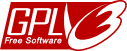 GNU GPL
GNU GPL